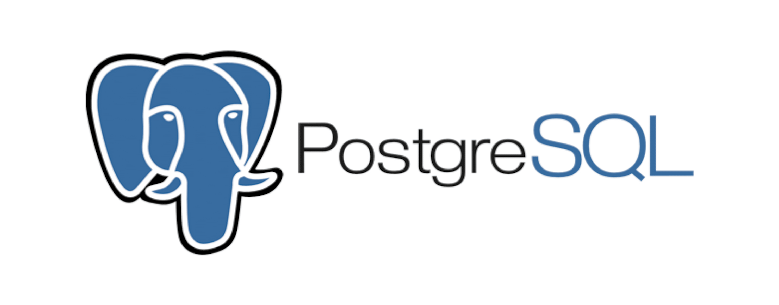This article will show you how to install postgres database on redhat 7
Get latest postgres database repo for redhat 7
Install the repository RPM:
sudo yum install -y https://download.postgresql.org/pub/repos/yum/reporpms/EL-7-x86_64/pgdg-redhat-repo-latest.noarch.rpmGet detail information about this repo.
rpm -qi pgdg-redhat-repoEnable postgres and install, this article use postgres 12 as an example.
Install postgres 12
sudo yum install -y postgresql12-serverInstall uuid generator extension (optional)
sudo yum install postgresql12-contribInitialize database and enable database service
Optionally initialize the database and enable automatic start:
sudo /usr/pgsql-12/bin/postgresql-12-setup initdb
sudo systemctl enable postgresql-12
sudo systemctl start postgresql-12Confirm database is running.
sudo systemctl status postgresql-12Add firewall rule for postgres database
sudo firewall-cmd --add-service=postgresql --permanent
sudo firewall-cmd --permanent --add-port=5432/tcp
sudo firewall-cmd --reloadSetup admin user and password
sudo su - postgres
# Set up password
psql -c "alter user postgres with password 'Yourpass'"
# List all available databases
\lUpdate configuration to allow remote connection
# Edit file /var/lib/pgsql/12/data/postgresql.conf
sudo vi /var/lib/pgsql/12/data/postgresql.conf# Update listen address based on your needs. '*' for all clients
listen_addresses = '*'
# Update /var/lib/pgsql/12/data/pg_hba.conf file configuration to allow remote connection
sudo vi /var/lib/pgsql/12/data/pg_hba.conf
# Accept from anywhere
host all all 0.0.0.0/0 md5
# Accept from trusted subnet
host all all 192.168.0.0/24 md5Restart postgres
sudo systemctl restart postgresql-12