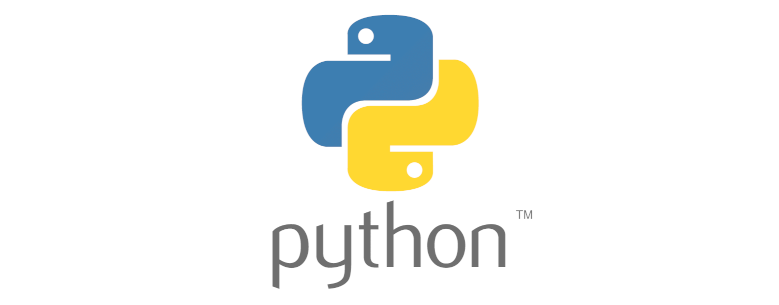Wanted to dig into python programming language a little bit deeper to explore its potentials, so log all steps I made to set up python environment on a macOS
Install python package for macOS
Python can be downloaded from its official site, once have the package downloaded, double click and follow the installation guide to complete the install
Verify install
Once install complete, open your terminal app and type below command
python3 --versionShould have the python version output as below example which indicates you have python installed successfully
Mac-Pro ~ % python3 --version
Python 3.12.1And you can play around with it by following its official doc
Create a virtual environment
Click here to find out whether you need to create a virtual environment when you do python development
Create a folder where you want to play with python, eg, my-python-app
Go to my-python-app folder and run below commands to create a virtual environment
# create-venv.sh
python3 -m venv my-venv
source my-venv/bin/activatePython package installer
Pip is a package installer for Python, there’re two ways of installing pip as its official site documented
- ensurepip
- get-pip.py
Use ensurepip module
python3 -m ensurepip --upgradeExample output
Mac-Pro ~ % python3 -m ensurepip --upgrade
Requirement already satisfied: pip in /Library/Frameworks/Python.framework/Versions/3.12/lib/python3.12/site-packages (23.2.1)Verify pip installation
pip3 --versionExample output
Mac-Pro ~ % pip3 --version
pip 23.2.1 from /Library/Frameworks/Python.framework/Versions/3.12/lib/python3.12/site-packages/pip (python 3.12)Use get-pip.py
Download get-pip.py
curl https://bootstrap.pypa.io/get-pip.py -o get-pip.pyand run install command
python3 get-pip.pyNow you should have python environment set up ready, time to start python journey.