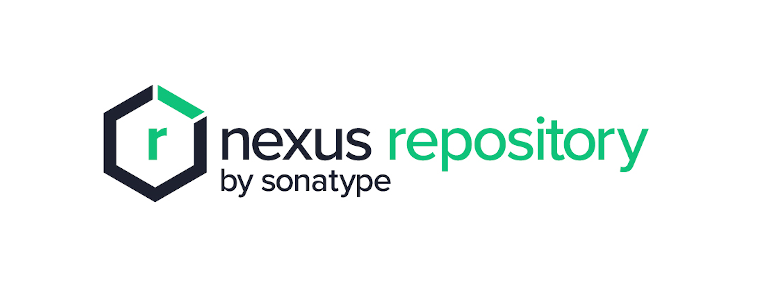To install Nexus Repository Manager on Red Hat 8 with OpenJDK 21, you’ll largely follow the same steps as before, with a key modification for the Java installation and the JAVA_HOME path in the systemd service file.
Here’s the updated guide:
System Requirements (General Guidelines for Nexus Repository Manager 3):
- Operating System: Red Hat Enterprise Linux 8 (64-bit).
- CPUs: Minimum 4, Recommended 8.
- RAM: Minimum 8GB (for small profiles), 16GB or more for larger deployments. Nexus typically needs about two-thirds of available RAM.
- Disk Space: Varies depending on usage. You’ll need at least 4GB for the application and significant space for your repositories (blob storage).
- Java: Nexus Repository Manager 3 requires Java 17 or newer. OpenJDK 21 is fully compatible and recommended for the latest Nexus versions.
Installation Steps:
1. Update System and Install Prerequisites:
Ensure your system is up to date and install wget.
sudo dnf update -y
sudo dnf install wget -y
2. Install Java (OpenJDK 21):
This is the main change from the previous instructions.
sudo dnf install java-21-openjdk-devel -y
Verify the Java version:
java -version
You should see output similar to:
openjdk version "21.0.x" ...
3. Create a Dedicated User for Nexus:
It’s a security best practice to run Nexus as a non-root user.
sudo adduser nexus
4. Create Installation and Data Directories:
Create a directory for the Nexus application and a separate directory for its data.
sudo mkdir /opt/nexus
sudo mkdir /opt/nexus-data
5. Download and Extract Nexus Repository Manager:
Get the latest Nexus Repository Manager 3 tarball.
cd /opt
sudo wget -O nexus.tar.gz https://download.sonatype.com/nexus/3/latest-unix.tar.gz
sudo tar -xvf nexus.tar.gz
Rename the extracted directory to something simpler (e.g., nexus). The extracted directory will have a name like nexus-3.x.x-xx.
sudo mv nexus-3.* nexus
6. Configure Permissions:
Change the ownership of the Nexus installation and data directories to the nexus user.
sudo chown -R nexus:nexus /opt/nexus
sudo chown -R nexus:nexus /opt/nexus-data
7. Configure Nexus nexus.rc and nexus-default.properties:
-
Set
run_as_user: Edit thenexus.rcfile to specify the user that will run Nexus.sudo vi /opt/nexus/bin/nexus.rcUncomment the
run_as_userline and set it tonexus:run_as_user="nexus" -
Set
nexus-datadirectory: Edit thenexus-default.propertiesfile to point to your dedicated data directory.sudo vi /opt/nexus/etc/nexus-default.propertiesFind the line for
nexus-workand modify it:# uncomment and replace the below if you wish to use a custom data directory # nexus-work=${karaf.data}/nexus3 nexus-work=/opt/nexus-dataYou might also want to adjust
application-host(default0.0.0.0) andapplication-port(default8081) if needed.
8. Configure System Limits:
Nexus requires higher open file limits.
sudo vi /etc/security/limits.conf
Add these lines at the end of the file:
nexus - nofile 65536
nexus - nproc 65536
9. Create a Systemd Service File for Nexus:
This is another point of change: ensuring JAVA_HOME points to OpenJDK 21.
sudo vi /etc/systemd/system/nexus.service
Add the following content:
[Unit]
Description=Nexus Repository Manager
After=network.target
[Service]
Type=forking
LimitNOFILE=65536
ExecStart=/opt/nexus/bin/nexus start
ExecStop=/opt/nexus/bin/nexus stop
User=nexus
Group=nexus
Restart=on-failure
Environment=JAVA_HOME=/usr/lib/jvm/java-21-openjdk-21.0.x.x-x.el8.x86_64 # <<< Adjust this path
[Install]
WantedBy=multi-user.target
Important: The Environment=JAVA_HOME line needs to point to your actual OpenJDK 21 installation path. You can find this path by running sudo alternatives --config java and noting the path of the Java 21 entry, or typically it’s /usr/lib/jvm/java-21-openjdk/ followed by a version specific directory. For instance, on Red Hat 8, it might look like /usr/lib/jvm/java-21-openjdk-21.0.1.0.12-2.el8.x86_64 (the exact version numbers might differ).
Reload the systemd daemon to recognize the new service:
sudo systemctl daemon-reload
10. Start and Enable Nexus Service:
sudo systemctl start nexus
sudo systemctl enable nexus
11. Check Nexus Status and Logs:
sudo systemctl status nexus
tail -f /opt/nexus-data/log/nexus.log
Look for messages indicating Nexus has started and is listening on port 8081.
12. Configure Firewall (if applicable):
If you have a firewall enabled, open port 8081.
sudo firewall-cmd --permanent --add-port=8081/tcp
sudo firewall-cmd --reload
13. Access the Nexus Web Interface:
Open a web browser and navigate to: http://your_server_ip_or_hostname:8081
14. Initial Login and Setup:
-
Retrieve Admin Password: The first time Nexus starts, it generates a unique admin password.
sudo cat /opt/nexus-data/admin.password -
Log in with the username
adminand the retrieved password. -
You will be prompted to change the default admin password immediately.
-
Follow the on-screen wizard to complete the initial setup.
Your Nexus Repository Manager is now installed and running with OpenJDK 21 on Red Hat 8!