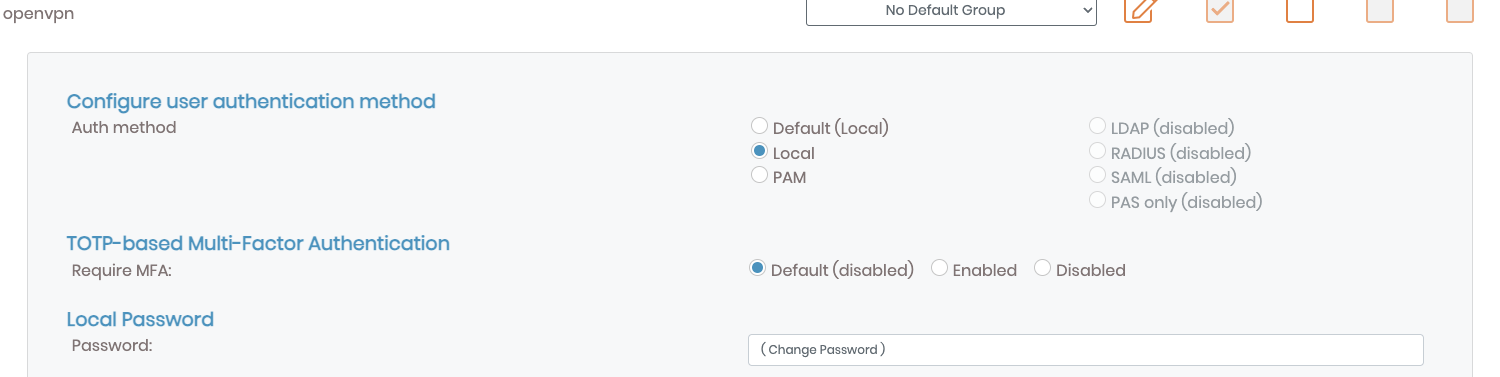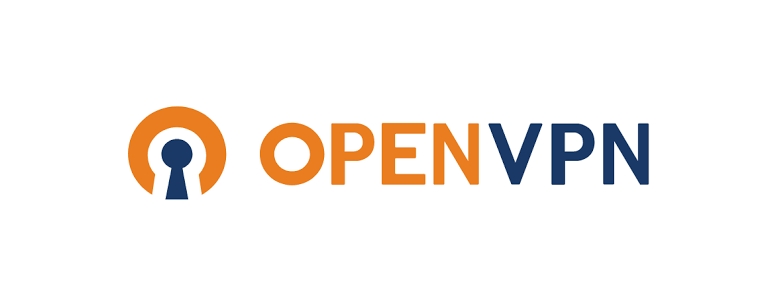This article will show you how to host a vpn server on RHEL 8 via open VPN, the open VPN can be an option when you outside your home and want to access your home network.
Keep your system up to date
On RHEL 8, run below command with admin privilege
dnf updateInstall open VPN server package
Once have you system updated, follow open VPN official link to install vpn server
Remove existing package if any
dnf -y remove openvpn-as-yumInstall RPM for RHEL 8
dnf -y install https://as-repository.openvpn.net/as-repo-rhel8.rpmExample ouput
========================================================================================================================================================================================================================================================================
Package Architecture Version Repository Size
========================================================================================================================================================================================================================================================================
Installing:
openvpn-as-yum noarch rhel8-1 @commandline 8.9 k
Transaction Summary
========================================================================================================================================================================================================================================================================
Install 1 Package
Total size: 8.9 k
Installed size: 3.3 k
Is this ok [y/N]: y
Downloading Packages:
Running transaction check
Transaction check succeeded.
Running transaction test
Transaction test succeeded.
Running transaction
Preparing : 1/1
Installing : openvpn-as-yum-rhel8-1.noarch 1/1
Verifying : openvpn-as-yum-rhel8-1.noarch 1/1
Installed products updated.
Installed:
openvpn-as-yum-rhel8-1.noarch Install openvpn
dnf -y install openvpn-asExample output
To reconfigure manually, use the /usr/local/openvpn_as/bin/ovpn-init tool.
+++++++++++++++++++++++++++++++++++++++++++++++
Access Server 2.13.1 has been successfully installed in /usr/local/openvpn_as
Configuration log file has been written to /usr/local/openvpn_as/init.log
Access Server Web UIs are available here:
Admin UI: https://you-server-ip:943/admin
Client UI: https://you-server-ip:943/
To login please use the "openvpn" account with "password-generated-XXX-YYY-ZZZ" password.
(password can be changed on Admin UI)
+++++++++++++++++++++++++++++++++++++++++++++++
Verifying : openvpn-as-2.13.1_d8cdeb9c-1.el8.x86_64 1/14
Verifying : openvpn-as-bundled-clients-30-1.noarch 2/14
Verifying : mpdecimal-2.5.1-3.el8.x86_64 3/14
Verifying : python3.11-cffi-1.15.1-1.el8.x86_64 4/14
Verifying : python3.11-idna-3.4-1.el8.noarch 5/14
Verifying : python3.11-lxml-4.9.2-3.el8.x86_64 6/14
Verifying : python3.11-ply-3.11-1.el8.noarch 7/14
Verifying : python3.11-pycparser-2.20-1.el8.noarch 8/14
Verifying : python3.11-setuptools-65.5.1-2.el8.noarch 9/14
Verifying : python3.11-setuptools-wheel-65.5.1-2.el8.noarch 10/14
Verifying : python3.11-cryptography-37.0.2-5.el8.x86_64 11/14
Verifying : python3.11-pip-wheel-22.3.1-4.el8.noarch 12/14
Verifying : python3.11-3.11.5-1.el8_9.x86_64 13/14
Verifying : python3.11-libs-3.11.5-1.el8_9.x86_64 14/14
Installed products updated.
Installed:
mpdecimal-2.5.1-3.el8.x86_64 openvpn-as-2.13.1_d8cdeb9c-1.el8.x86_64 openvpn-as-bundled-clients-30-1.noarch python3.11-3.11.5-1.el8_9.x86_64 python3.11-cffi-1.15.1-1.el8.x86_64 python3.11-cryptography-37.0.2-5.el8.x86_64
python3.11-idna-3.4-1.el8.noarch python3.11-libs-3.11.5-1.el8_9.x86_64 python3.11-lxml-4.9.2-3.el8.x86_64 python3.11-pip-wheel-22.3.1-4.el8.noarch python3.11-ply-3.11-1.el8.noarch python3.11-pycparser-2.20-1.el8.noarch
python3.11-setuptools-65.5.1-2.el8.noarch python3.11-setuptools-wheel-65.5.1-2.el8.noarch
Complete!Configure your open VPN server
After above steps, you should have your openvpn server successfully installed.
Use the account and credentials mentioned above to login to VPN server, retrieve a activation key (free for 2 connection)

You can continue to configure the VPN server with official help doc.
Update default admin credentials
Once you have open VPN installed successfully, you may want to change the default generated admin user password, go to User Management -> User Permissions, click More Settings and there’s a field to let you update password