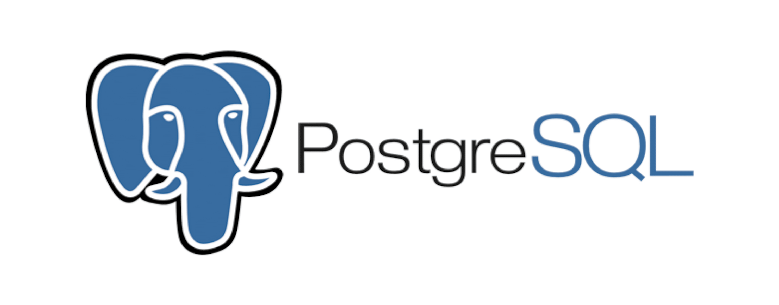This article will show you how to deploy a postgresql database to kubernetes cluster
Install kubernetes cluster
Follow below article if you don’t have one
RHEL 7 Install Kubernetes cluster
Create and deploy configmap for PostgreSQL
Create postgres configmap file
# postgres-configmap.yaml
apiVersion: v1
kind: ConfigMap
metadata:
name: postgres-secret
labels:
app: postgres
data:
POSTGRES_DB: yourdb
POSTGRES_USER: yourusername
POSTGRES_PASSWORD: yourpasswordDeploy postgres configmap file
# create-configmap.sh
kubectl apply -f postgres-configmap.yaml
# Verify your change
kubectl get configmap
# Sample output
NAME DATA AGE
kube-root-ca.crt 1 3d1h
postgres-secret 3 7sCreate PersistentVolume (PV) and PersistentVolumeClaim (PVC)
Create persistent volume for postgresql
# postgres-volume.yaml
apiVersion: v1
kind: PersistentVolume # Create PV
metadata:
name: postgres-volume # Sets PV name
labels:
type: local # Sets PV's type
app: postgres
spec:
storageClassName: manual
capacity:
storage: 100Gi # Sets PV's size
accessModes:
- ReadWriteMany
hostPath:
path: "/home/username/data/postgresql" # Sets PV's host pathDeploy and verify your change
# create-postgres-volume.sh
kubectl apply -f postgres-volume.yaml
# Verify PV
kubectl get pv
# Sample output
NAME CAPACITY ACCESS MODES RECLAIM POLICY STATUS CLAIM STORAGECLASS REASON AGE
postgres-volume 100Gi RWX Retain Available manual 5sCreate persistent volume claim for postgres
# postgres-volume-claim.yaml
apiVersion: v1
kind: PersistentVolumeClaim # Create PVC
metadata:
name: postgres-volume-claim # Sets PVC's name
labels:
app: postgres # Defines app to create PVC for
spec:
storageClassName: manual
accessModes:
- ReadWriteMany
resources:
requests:
storage: 10Gi # Sets PVC's sizeDeploy your change
# create-postgres-volume-claim.sh
kubectl apply -f postgres-volume-claim.yaml
# Verify
kubectl get pvc
# Sample output
NAME STATUS VOLUME CAPACITY ACCESS MODES STORAGECLASS AGE
postgres-volume-claim Bound postgres-volume 100Gi RWX manual 6sCreate PostgreSQL Deployment and Service
Create and deploy postgres deployment
# postgres-deployment.yaml
apiVersion: apps/v1
kind: Deployment # Create a deployment
metadata:
name: postgres # Set the name of the deployment
spec:
replicas: 1 # Set 1 deployment replicas
selector:
matchLabels:
app: postgres
template:
metadata:
labels:
app: postgres
spec:
containers:
- name: postgres
image: postgres:12.10 # Docker image
imagePullPolicy: "IfNotPresent"
ports:
- containerPort: 5432 # Exposing the container port 5432 for PostgreSQL client connections.
envFrom:
- configMapRef:
name: postgres-secret # Using the ConfigMap postgres-secret
volumeMounts:
- mountPath: /var/lib/postgresql/data
name: postgresdata
volumes:
- name: postgresdata
persistentVolumeClaim:
claimName: postgres-volume-claimDeploy postgres deployment
# create postgres-deployment.sh
kubectl apply -f postgres-deployment.yaml
# Verify your change
kubectl get pods
# Sample output
NAME READY STATUS RESTARTS AGE
postgres-9db8ff595-tffgz 1/1 Running 0 39sCreate and deploy postgres service
# postgres-service.yaml
apiVersion: v1
kind: Service # Create service
metadata:
name: postgres # Sets the service name
labels:
app: postgres # Defines app to create service for
spec:
type: NodePort # Sets the service type
ports:
- port: 5432 # Sets the port to run the postgres application
nodePort: 30432 # Node port for external access by clients
selector:
app: postgresDeploy service
# create-postgres-service.sh
kubectl apply -f postgres-service.yaml
# Verify your change
kubectl get services
# Sample output
NAME TYPE CLUSTER-IP EXTERNAL-IP PORT(S) AGE
kubernetes ClusterIP 10.96.0.1 <none> 443/TCP 3d1h
postgres NodePort 10.96.228.238 <none> 5432:30432/TCP 7s
Verify and test PostgreSQL via kubectl Command
# user kubectl exec to access your pod and postgres database
kubectl exec -it postgres-xxxx -- psql -h localhost -U yourusername --password -p 5432 yourdb
# Type your password and sample output
Password:
psql (12.10 (Debian 12.10-1.pgdg110+1))
Type "help" for help.
yourdb=#